How to Use safedrop Inbox
Need to send files securely to someone’s safedrop inbox? Here’s how to do it, step by step.
🔗 Step 1: Open the Inbox Link
Click the safedrop inbox link provided to you.
This takes you to their safedrop upload page. You’ll see the recipient’s email address at the top — for example: naw@projectfusion.com.
✉️ Step 2: Enter Your Email
You’ll be asked to enter your email address.
You can also add an optional message. This message will appear only when the recipient opens the safedrop — it won't show in any email notifications.
✅ Step 3: Accept the Terms
Tick the Terms & Conditions checkbox to continue.
If it’s not ticked, you won’t be able to move forward.
Once accepted, the “Add files” button will become active.
🔐 Step 4: Enter Your Security Token
After clicking Add files, a one-time token is sent to your email.
Enter it on the next screen to verify yourself.
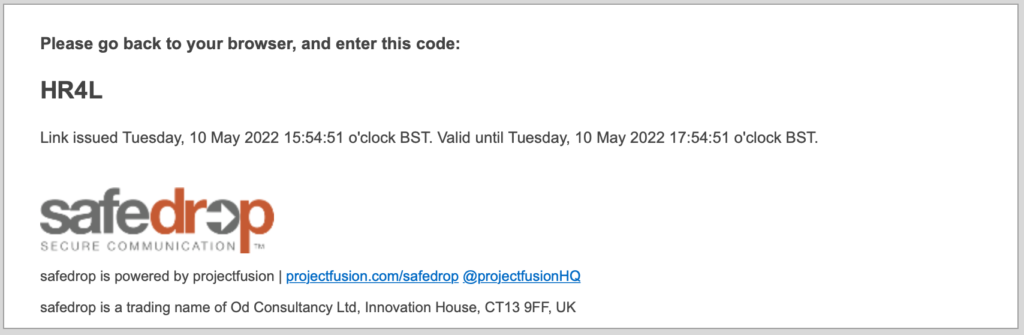
📎 Step 5: Add Your Files
Once verified, you’ll see the upload screen:
- Drag and drop files into the page, or
- Click the + button to browse and select files
You can also edit your message here.
🚀 Step 6: Send Your safedrop
Click “safedrop it” to send your files.
You’ll see a confirmation message on screen.
- You’ll get an email receipt confirming the drop.
- The recipient will get a secure email link to access the files.
❓ Having trouble?
Contact support@safedrop.com and we’ll help you out.
Updated on: 27/05/2025
Thank you!
